Advanced math input panel using rules
Introduction:
Analysing our web site visitors behaviour, we pointed out that the major difficulty of using the online calculators is to input mathematical expressions. According our research, user need to spend a lot of time and effort, to understand how to input the task into online calculator to get the correct answer. To save your time and minimize the effort, we worked out the unique input panel (advanced input) for mathematical expressions. So now, you need not to strain yourself to understant how to input your task into our online calculator, since the work with math input panel is very simple.
Input Rules:
Math input panel is the simple input keyboard as the one in the common calculator. To input any expression, one need to push on the corresponding keys with the left mouse button. It is important to understant that in case of using math input panel, the input from PC keyboard is imposible.
When you move the cursor to the corresponding key, the hint is poped up:
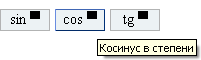
To move the cursor to the right or to the left, use corresponding buttons:
![]()
To clear the entire expression, use the button:
![]()
To delete one symbol, use the button:
![]()
To input the numbers, use buttons with corresponding labels:
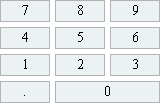
To enter addition, subtraction, multiplication, division and power operations, use buttons:
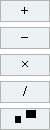
To enter the variable, use button:
![]()
To enter parameters, use corresponding buttons:
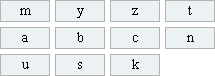
To enter constants
π
and
e
, use the buttons:
![]()
In order to enter the trigonometric, inverse trigonometric, exponent, logarithm, root or magnitude, use buttons with corresponding notations:
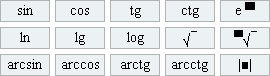
To simplify input of mathematical functions in powers, we worked out corresponding buttons:
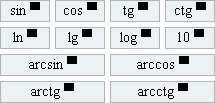
After you complete the input of you mathematical expression, push the button:
![]()
to get the solution.
Additional notes:
As soon as your skill in using our advanced math input panel increases, you may note that sometimes some buttons are disabled (this depends on what position is cursor at):
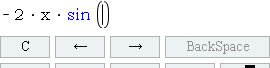
In the example above, the "Backspace" button is disabled because of the cursor at sine argument position and in such a position deletion of the brackets is forbidden (because it is not possible to delete of sine argument without deletion of whole function).
If you want to delete the entire sine function, you should move cursor to the right:
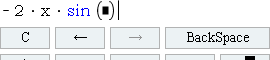
Now "Backspace" button is enabled and you can delete the entire sine function, but the button "move cursor to the right" will be disabled because it (the cursor) is already at the rightmost position.
Sometimes, it may happend that almost all buttons in the math input panel are disabled:
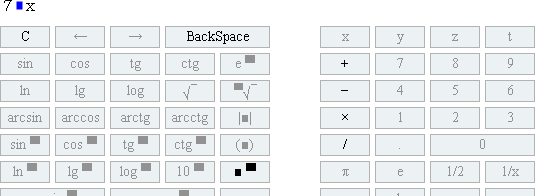
Such a situation results from the fact of deletion of multiplication sign and now the only thing we can do is also delete number 7 or enter operation sign. So, the only enabled buttons are "Backspace", "addtion", "subtraction", "multiplication", "division" and "power".
The button "equal" will be disable until you enter the correct mathematical expression:
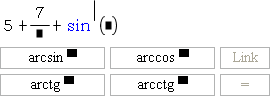
In order to "equal" button be enabled, in this case, you should enter denominator of fraction and the power you want raise the sine function in. For instance:
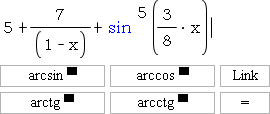
Because of tracking what button can be pushed on every step of input, the using of our advanced math input panel prevents you from entering incorrect mathematical expression.
In spite of such an explanations and easy to use, the user still can face the problem of entering the expression in our online calculator, at least for the first time. If this is the case for you, don't be despair. Specially for such cases we worked out the mechanism which allows to input your expression by another man. The "Link" button is intended for this. This button is only enabled when the mathematically correct expression is entered. When you push the "Link" button the link to entered expression appears.
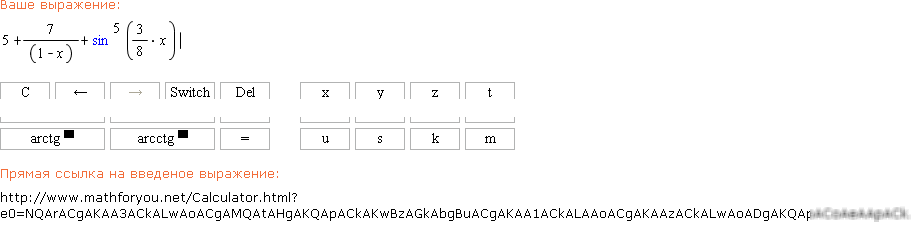
Once you get such a link, you can share it with anyone and by going to this link, the user finds itself on the page where math expression encrypted in this link, is already entered to the calculator. So, one can ask to somebody to help to enter the task and share with this link. After you go on such a link, the only thing you need to do to get the solution of your task is to push the "=" button!
Advanced math input panel is available for
limits,
indefinite integrals,
definite integrals,
online derivattive
and many other calculators. In the near future, we plan to increase number of calculators with adnvanced math input panel.